
Establishing the Ethernet connection
The connection between the computer where the MecaMotion programming software is located and the press is made via an Ethernet bus.
This Ethernet connection is used to send the various part programs, envelopes, parameters and user variable association to the press. The reception of the force/position curves is also done through this connection. In addition, it allows the press to be controlled in standalone mode.
How to connect the computer to the press

Figure 1: Connection of the Ethernet link
The IP address of the press must be saved in the project. This address is written on the press control unit (D410-2) (see Figure 2).
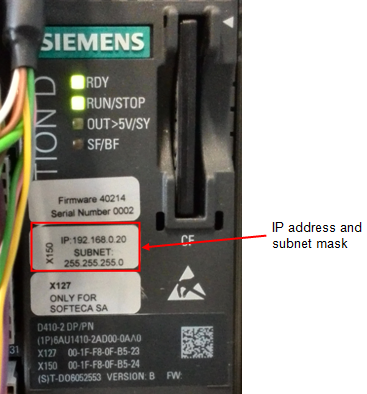
Figure 2: Where to find the IP address on the press hardware
To enter this address in MecaMotion, you must, in the project tree, double-click on the "Hardware" tab and when the window in figure 3 is open, enter the IP address of the press in the field provided.
To be able to connect to the press, the programming platform uses the port n°1025.

Figure 3: Enter the IP address in the project
Changing the IP address and subnet mask
If necessary, you can change the IP address and subnet mask of the press as well as the default gateway address.
To access the address change window, click on the "device address" button in the "Hardware" window (figure 3), then in the window that opens (figure 4) you can read the current addresses and edit them.

Figure 4: Change IP address
The "Read" button displays the current addresses. (reading may take some time)
You can change the IP address of the press, the subnet mask and the gateway address by entering them in the "new address" section, then click on the "Read and write" button to make the change. (this may take some time)
When you change the IP address of the press, the "IP Address" field in the "Hardware" window is replaced by the new address, your computer will then be automatically reconnected to the press after the address change.
Be careful, if you make changes and the address of your computer is no longer part of the same network as the press, the window below will appear (figure 5).
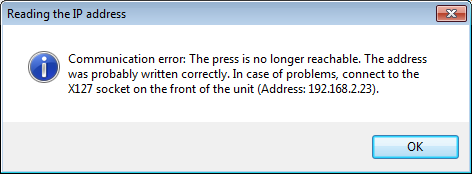
Figure 5: Communication error
In order for your computer to reconnect to the press, you must adjust the addresses on your Ethernet card.
To do this, open the start menu of your computer and click on "Control Panel", in it, click on "Network and Sharing Center", then "Change adapter settings" (Figure 6).
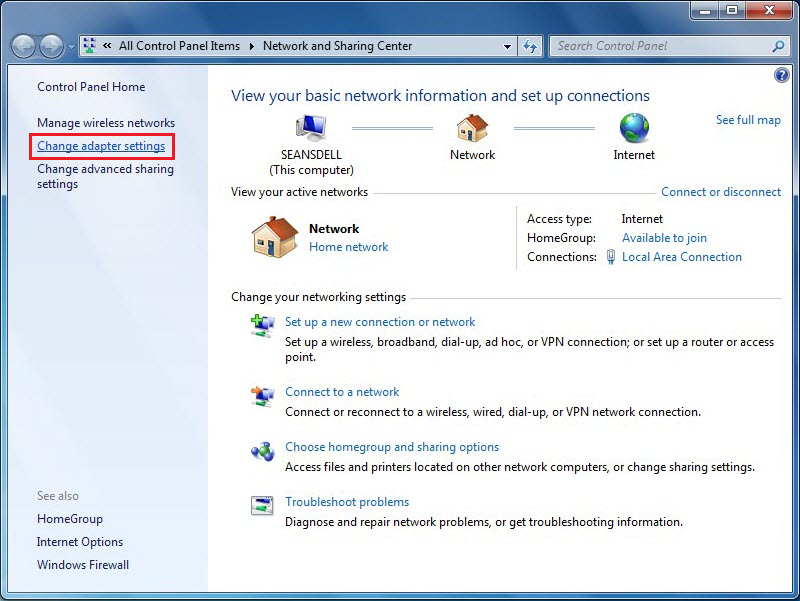
Figure 6: Network center - Change adapter settings
Right-click on the Ethernet card you are using and click on "Properties".

Figure 7: Properties of the Ethernet card
In the "Networking" tab of the property window, double-click on "Internet Protocol version 4 (TCP/IPv4)". Make sure that this protocol is active, the box to the left of the line must be selected.
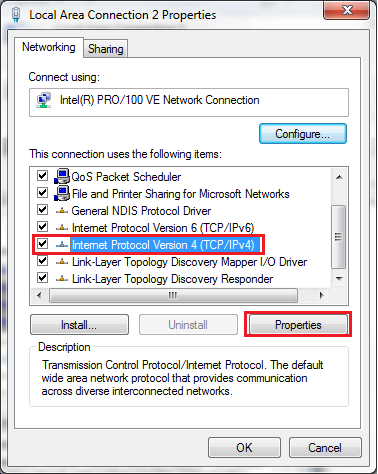
Figure 8: IPv4 protocol
Select "Use the following IP address" to enter an address manually.
Enter the subnet mask you have chosen for the press, an IP address that is part of the same network as the press but different from the press and the default gateway address if you use one.
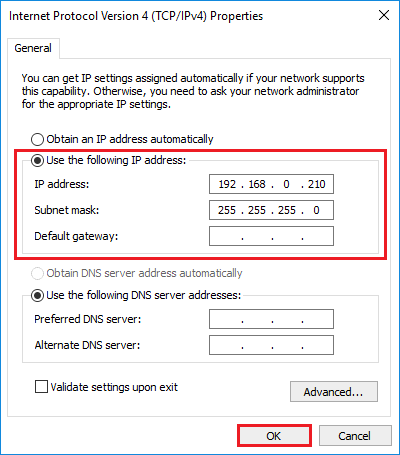
Figure 9: Change of addresses
Once you have entered the addresses of your computer's Ethernet card, you can return to MecaMotion and enter the new press address in the "IP Address" field of the hardware window".

